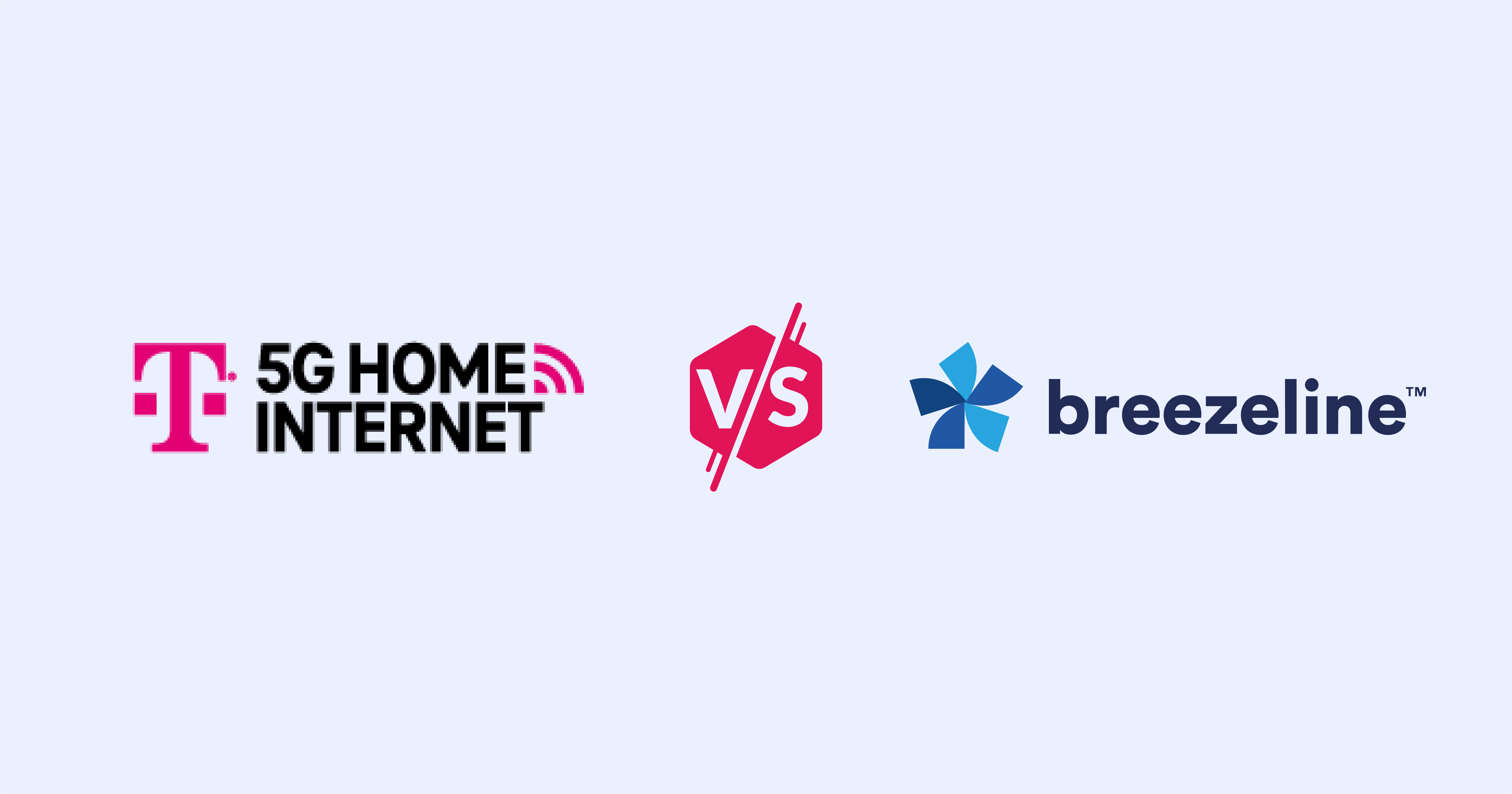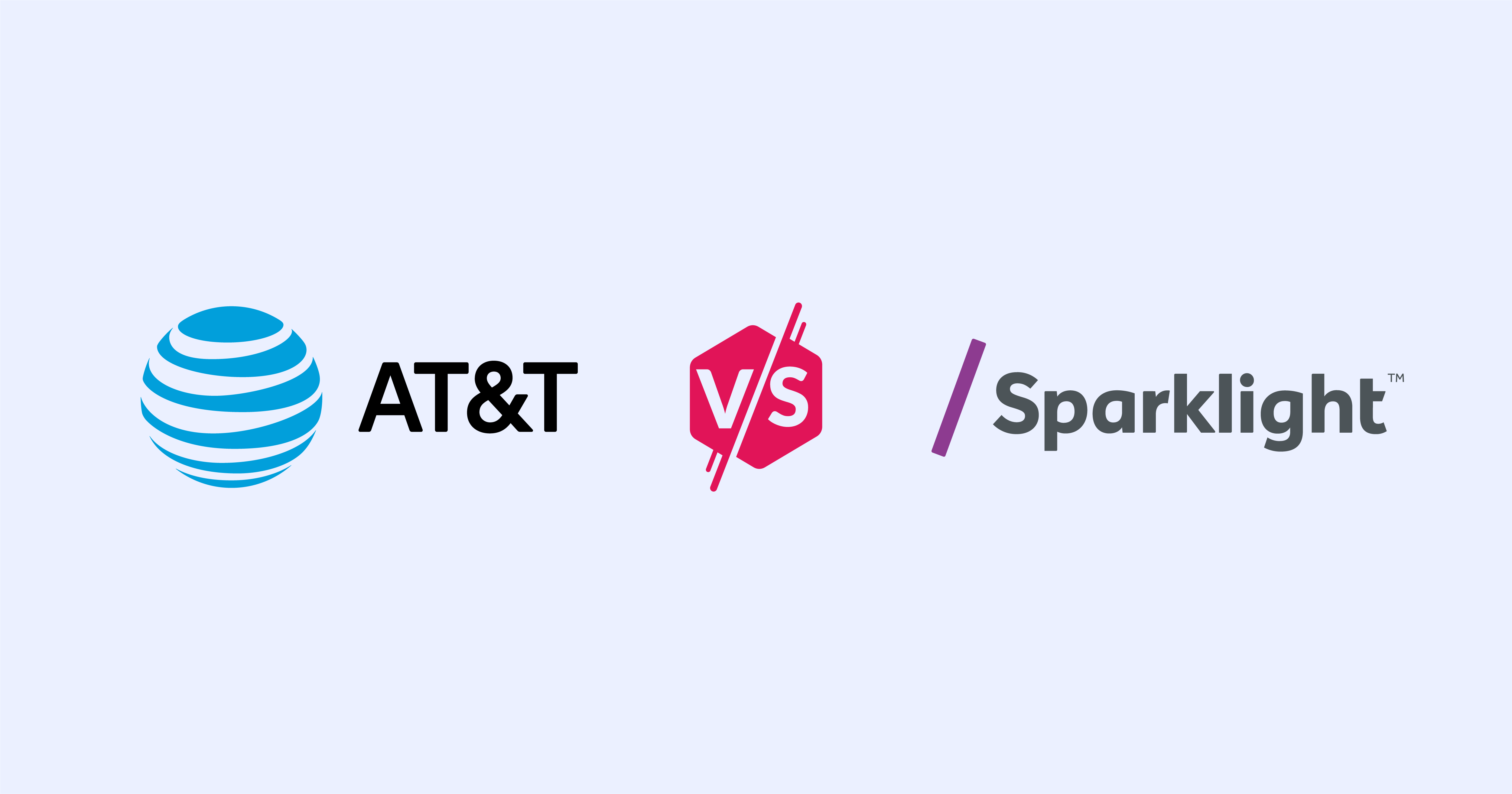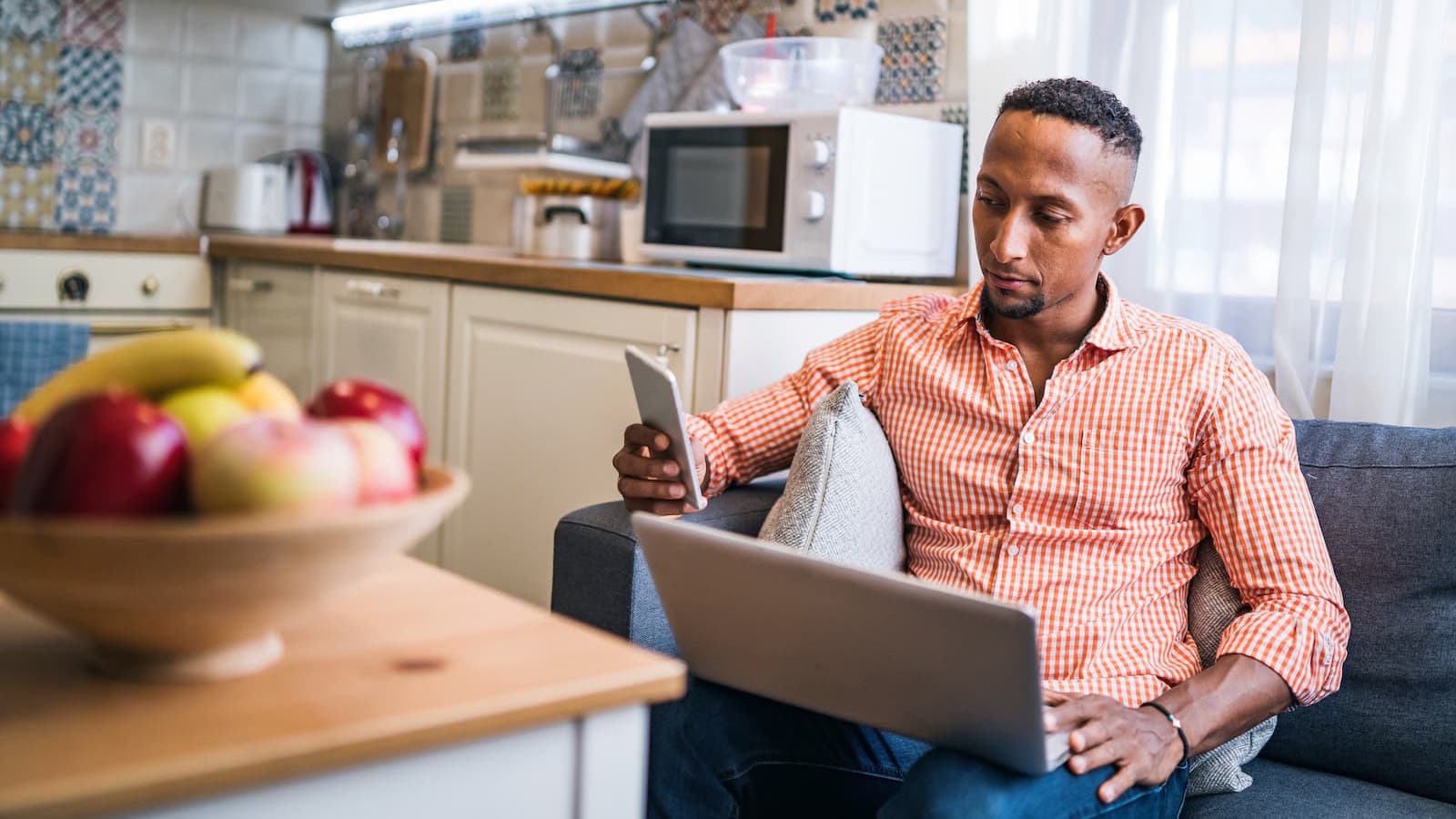How to Install CenturyLink Internet
Jan 20, 2023 | Share
Brand Guides, Equipment Guides, FAQ
CenturyLink’s self-installation can save you a ton of money and get your new internet up and running in no time. It’s easy to do, and CenturyLink provides everything you need. But a self-install isn’t the best choice for everyone, and it’s not always guaranteed to work.
Let’s review the pros and cons of CenturyLink’s different internet installation options to find out which is best for you. We also provide step-by-step instructions on how to install CenturyLink internet by yourself, if you decide to go that route.
Pro installation vs. self-installation
Pro install
 Pros:
Pros:
- Entire installation performed by tech
- Problems addressed by tech
- Ability to move modem/router to a different room ($85 fee for new phone jack)
 Cons:
Cons:
- Installation fee up to $149
- Scheduled appointment required
- May take up to 6 hours
Self-install
 Pros:
Pros:
- No appointment necessary
- Cheaper ($15)
- Quick and easy
 Cons:
Cons:
- Doesn’t always work
- May not be able to move gateway location
- Issues with your network may go unchecked
- Limited assistance with troubleshooting
Self-installation for CenturyLink internet
Cost: $15
What you need: Self-install kit, CenturyLink compatible modem or gateway, Bonus: Android or iOS device with My CenturyLink app
How long it takes: Approximately 30 mins
Will CenturyLink self-installation work for me?
The self-install option is geared more toward CenturyLink DSL customers. Fiber internet customers are more likely to need a professional installation with a technician, which is free for select plans if you order online.
You may be able to self-install CenturyLink DSL service, but your residence needs to have an active connection to the CenturyLink network. If not, you’ll need to schedule a professional installation.
How can you tell if your residence has access to the CenturyLink network? The best way is to simply ask CenturyLink how recently the address had CenturyLink internet service. The more recently the address had service, the greater the chances there’s still a working connection.
Even if the residence has a connection to the CenturyLink network, things can still go wrong with a self-install. For example, the phone jack you use may not be active, or one of your home’s networking cables may need replacing. There’s simply a higher risk of failure with internet self-installs.
Self-install is a good option for these circumstances:
- The residence recently had CenturyLink services (especially apartments).
- You’re comfortable setting up your equipment.
- You can wait for a professional install appointment if a self-install doesn’t work.
If you run into a problem with your CenturyLink self-installation, you can contact CenturyLink customer support.
How long does CenturyLink self-install take?
You can complete your CenturyLink self-install in about 30 minutes.
- Equipment setup: 15 minutes
- Equipment power-up and update: 15 minutes
Professional installation for CenturyLink internet
Cost: Up to $149 (free for fiber gigabit plans if ordered online)
What you need: A person 18 years or older present and access to the inside and outside of your residence
How long it takes: Up to 6 hours
A professional install is more likely to work than a self-install because the technician can connect your residence to the CenturyLink network and fix any issues on the spot.
On the downside, a professional installation with CenturyLink is more expensive than a self-install and takes longer. It also requires an appointment with a technician.
We recommend going with the professional installation if you’re not sure how long it’s been since your residence had CenturyLink internet service, or if you’re concerned your home’s networking may need repairs or adjustments. Also, if you want to put your modem, router, or internet gateway in a room without a phone jack, you should definitely opt for a professional install, as the tech can install a new phone jack for you (for an extra $85).
A professional installation is a good option for these circumstances:
- Your residence hasn’t had CenturyLink service for over 12 months.
- Your home’s cables and phone jacks look old or damaged.
- You want to move the location of your internet gateway to a different room. See our guide on where to place your router to learn more about picking the best spot in your home.
How to self-install CenturyLink internet
To install your new internet service, you need your CenturyLink self-install kit, which you can order when you sign up for your CenturyLink internet plan. Your service should be active by 7 p.m. on your service activation date.
What comes in your self-install kit
Your CenturyLink self-install kit includes the following:
- Modem
- Black power cord
- Yellow Ethernet cable
- White Ethernet cable
- Green DSL cable
Check your internet speeds
Use our speed test to ensure you’re getting the most out of your new internet service.
CenturyLink self-install step-by-step
Step 1: Plug the power chord to a wall outlet and connect it to the back of the modem.
Step 2: Connect the green DSL cable to the DSL port on the back of the modem and a working phone jack.
Step 3: Wait while the modem boots up (up to 15 minutes). The status light on the front of the modem will blink while the modem boots up.
When the modem connects to the CenturyLink network and is ready to use, the status light on the front of the modem will be solid blue, and the DSL light on the back of the modem will be solid green.
Step 4: Connect a device via Wi-Fi using the name and password on the back of the modem.
(Optional) Step 5: You can also connect a computer to the modem via Ethernet. Connect the white Ethernet cable to your computer’s Ethernet port and one of the Ethernet ports on the back of the modem.
Issues with a CenturyLink self-install
If you’re having trouble with your self-install, check the lights on your CenturyLink modem. The status light on the front should be solid blue, and the DSL light on the black should be solid green. If the front status light is blinking after 15 minutes or the DSL light on the back is red, the modem can’t connect to the CenturyLink network. First, try the following:
- Check that your cables and connections are correct. Reference the instructions that came with your self-install kit.
- Restart the CenturyLink modem. To do this, unplug the power cable, wait 15 seconds, then plug it back in. Wait up to 15 minutes for the modem to reboot.
- Try a different phone jack.
If the modem still doesn’t connect to the network, you can try a different phone jack or contact CenturyLink customer support.
CenturyLink modem is online, but the internet connection is slow or spotty
If your CenturyLink modem is online, but you still don’t have a good internet connection, try some general troubleshooting.
Start with our guide on how to set up a home Wi-Fi network, as it may help with general steps you missed.
Next, try our internet and Wi-Fi troubleshooting guides:
CenturyLink equipment rental
CenturyLink charges $15 to rent an internet gateway (modem/router combo), a pretty standard ISP equipment rental fee. That’s about $180 per year, and you could purchase your own modem for about the same price—maybe even a little less.
But choosing to rent equipment has its advantages. The ISP will provide tech support if anything goes wrong, replace the unit if it breaks, and update it when it’s obsolete. If you choose to purchase your own equipment, tech support, repairs, and replacement are all on you.
Which installation option is best for you?
CenturyLink provides a free professional installation for fiber customers who order a gigabit speed plan online. If that’s you, definitely opt for the free professional installation.
For DSL customers, if you think your residence connects to the CenturyLink network, the self-install is worth a shot, as it will save you a lot of money. On the other hand, if you’re unsure about the condition of your home’s networking, or if you’re not comfortable setting up your own equipment, the professional install is the safer bet.
FAQ
Can you install CenturyLink internet on your own?
Yes, you can install CenturyLink DSL internet on your own, but fiber internet is more likely to need a professional installation.
How much is a CenturyLink installation?
CenturyLink charges up to $149 for a professional installation, but certain circumstances and promotions allow a waiving of this fee.
Is CenturyLink self-install free?
No, a CenturyLink self-installation is not free. CenturyLink charges $15 for a self-installation kit.
What is a CenturyLink standard installation?
A CenturyLink standard installation is a self-installation performed by the customer. CenturyLink will send you a self-install kit with everything you need to complete the installation yourself.
Author - Austin Aguirre
Austin worked as a broadband technician installing and troubleshooting countless home internet networks for some of the largest ISPs in the U.S. He became a freelance writer in 2020 specializing in software guides. After graduating with a BS in technical communication from Arizona State University, he joined the team at HighSpeedInternet.com where he focuses on home network improvement and troubleshooting.
Editor - Rebecca Lee Armstrong
Rebecca Lee Armstrong has more than six years of experience writing about tech and the internet, with a specialty in hands-on testing. She started writing tech product and service reviews while finishing her BFA in creative writing at the University of Evansville and has found her niche writing about home networking, routers, and internet access at HighSpeedInternet.com. Her work has also been featured on Top Ten Reviews, MacSources, Windows Central, Android Central, Best Company, TechnoFAQ, and iMore.