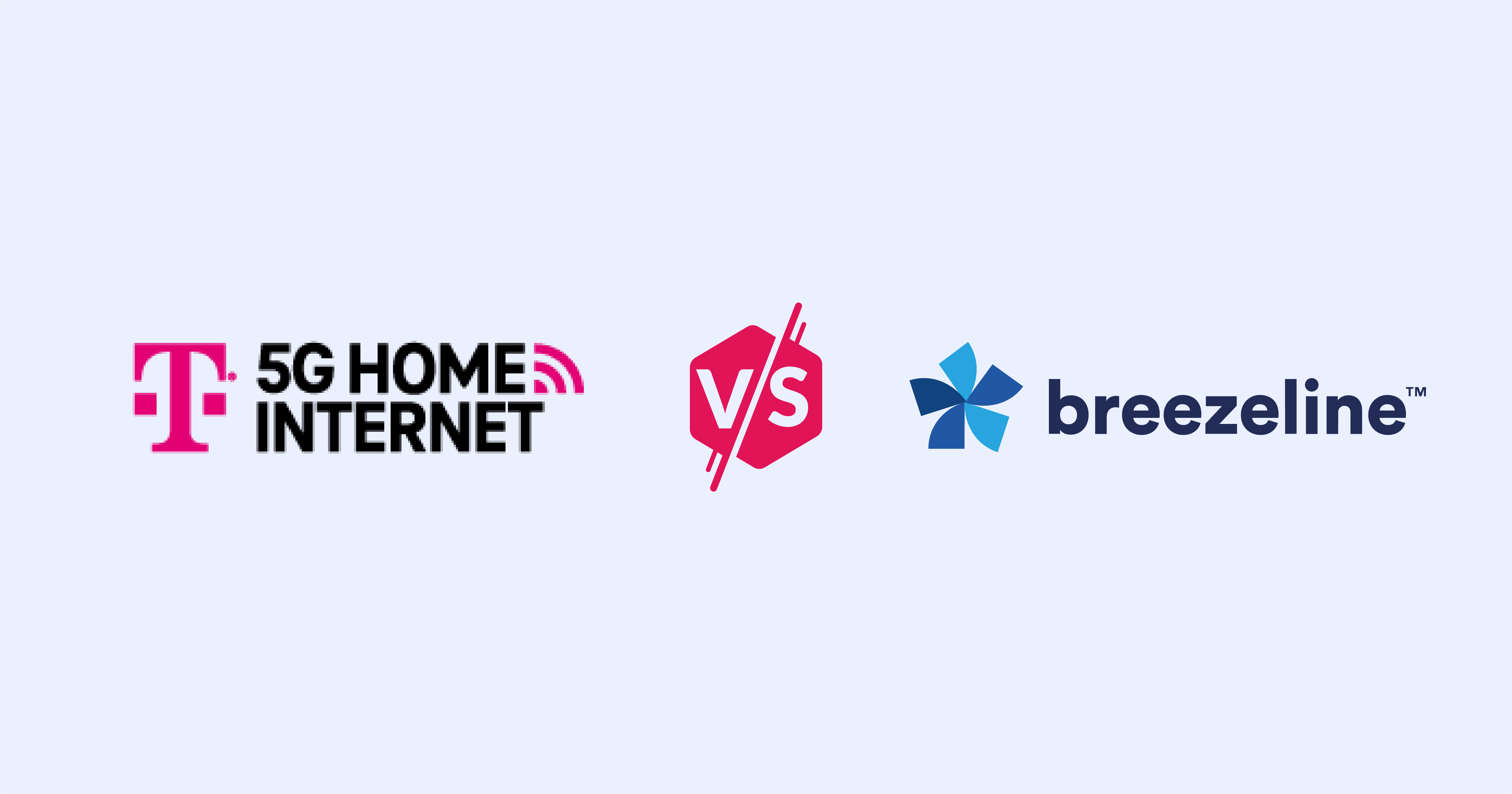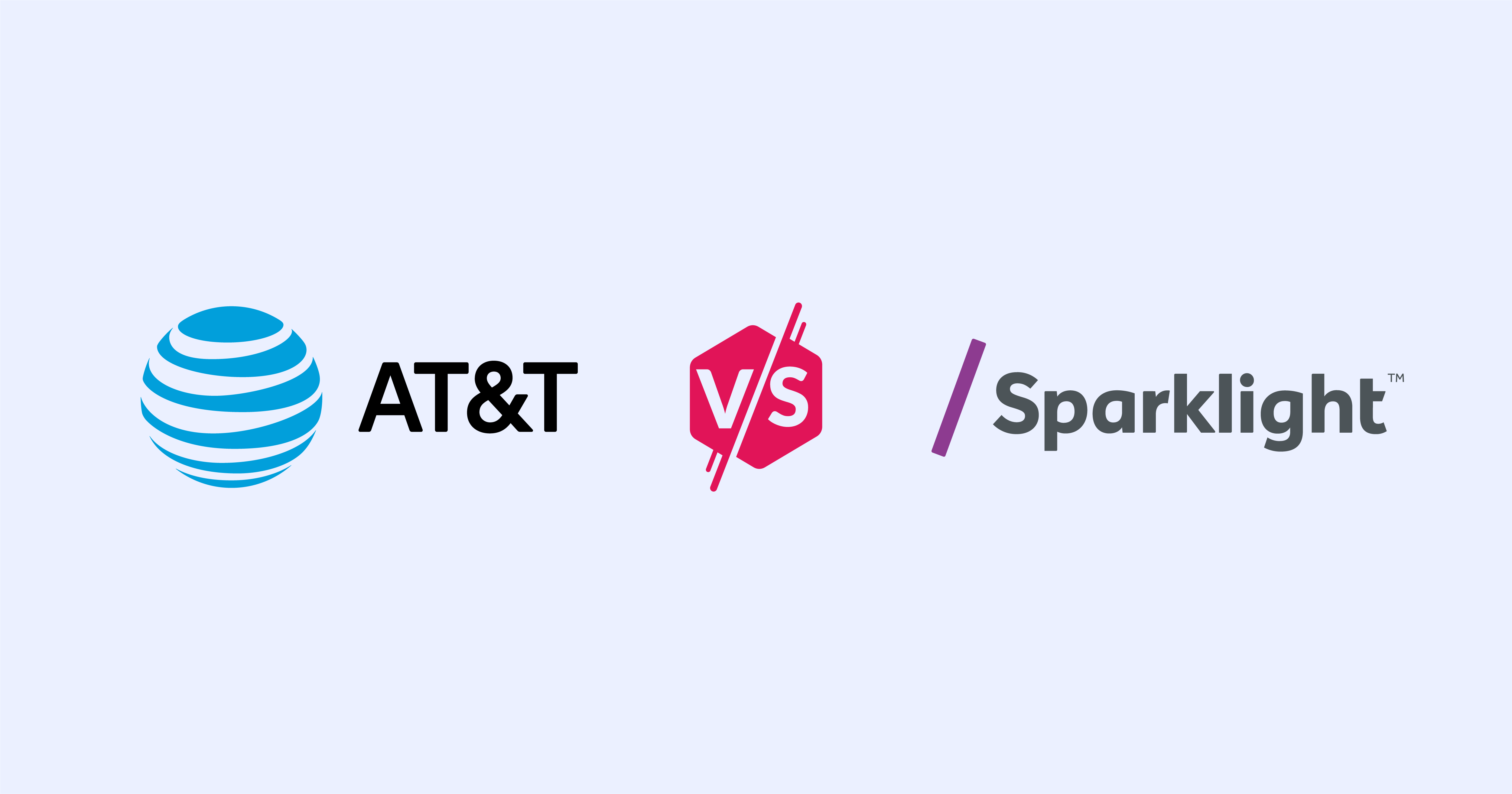What Is a Good Internet Speed for Gaming?
Dec 20, 2023 | Share
Brand Guides, Gaming, Internet Speed Guides
Here’s the short answer: You don’t need a lot of speed to play games online. In fact, all you need is a 5Mbps connection or faster. That’s it. Case closed.
But don’t leave us just yet. Speed shouldn’t be your only concern. There’s much more to a good online gaming experience than signing up for the fastest internet plan on the planet. You need a connection with low latency, too, as no amount of speed will eliminate laggy gameplay if your latency ranges into hundreds of milliseconds.
We’ve boiled down the most important points of a good internet speed for gaming online so you know exactly what kind of connection you need to get the most out of your online gameplay.
Looking for the best internet provider for gaming?
Verizon Fios has the lowest latency in our tests. Enter your zip code to see if Verizon or one of our other picks for the best internet providers for gaming is available in your area.
Our recommended connections for gaming online
Fiber internet from providers like AT&T , Google Fiber , and Verizon Home Internet is the best connection for playing games online. It has symmetrical speeds—great for livestreaming—and super-low latency.
Cable internet from Spectrum, Xfinity, and similar providers comes in at a close second. Go with cable before any other internet connection if fiber isn’t available to you.
DSL internet is your next best option if you can’t get fiber or cable. It uses telephone lines and generally introduces more latency, but is better for gaming than wireless connections.
Don’t have access to wired internet? 5G Home Internet is your next best option. It’s a new fixed wireless service boasting lower latency than any other wireless connection. The fastest plan you can get right now is 1,000Mbps, although the technology is capable of higher speeds.
Your carrier’s 5G mobile service would be your backup connection if 5G Home Internet isn’t available to you. The top speed is also 1,000Mbps, but your average real-world speed may be around 200Mbps if you’re lucky.
Finally, 4G and 4G LTE connections (mobile and fixed wireless) generally have much more lag than wired connections but are capable of reaching our recommended latency of below 100 ms.
| Connection type | Max download speeds | Latency* | Providers |
|---|---|---|---|
| Fiber | 10,000Mbps (10Gbps) | 11–14 ms | Google Fiber , Verizon , AT&T , Frontier , CenturyLink |
| Cable | 2,000Mbps (2Gbps) | 15–35 ms | Xfinity , Cox , Spectrum , Optimum |
| DSL | 140Mbps | 25–43 ms | CenturyLink , Verizon , AT&T , Windstream |
| 5G (mobile) | 1,000Mbps (1Gbps) | - | Verizon , AT&T , T-Mobile Home Internet |
| 4G LTE (mobile) | 300Mbps | - | Verizon , T-Mobile Home Internet |
| Fixed Wireless | 1,000Mbps (1Gbps) | - | Rise , Verizon , AT&T |
| Satellite | 200Mbps | 594–624 ms | Viasat , HughesNet |
* Data based on the Seventh Measuring Broadband America Fixed Broadband Report provided by the Federal Communications Commission.
Our recommended speeds for gaming online
Generally, games and game systems often don’t give specific recommendations since the actual speed requirements are so low. In fact, very little information passes between games like Halo Infinite and Fortnite and their remote servers. Here’s what both sides exchange during the session:
- Keyboard input
- Mouse input
- Controller input
- Player location (you and everyone else)
- The current world state
- Player communication
- Server notifications (like in-game announcements)
Out of the items on the list, player location can introduce slowdowns, especially in massively multiplayer online (MMO) games. These games can have more real on-screen players than the typical online gaming scenario, causing frame rate drops and “teleporting” players.
As the list implies, communications between you and the remote server travel along a two-way street. Games are interactive, so you need some upload speed to keep you in the game. Even a poor connection can usually meet your gaming needs, which is why upload speed often takes a backseat to more important factors.
Here are the minimum speed requirements across most gaming platforms:
| System | Min. download speed | Min. upload speed | Max latency |
|---|---|---|---|
| Nintendo Switch | 3Mbps* | 1Mbps* | N/A |
| Xbox | 3Mbps† | 0.5Mbps† | 150 ms† |
| PlayStation | 2Mbps‡ | 2Mbps‡ | N/A |
| Steam | 1Mbps§ | 1Mbps§ | N/A |
* Data provided by Nintendo Customer Support.
† Data provided by Xbox Support.
‡ Data provided by PlayStation Help & Support.
§ Based on suggestions made by Bungie for Destiny 2 on PC.
You can play games online as long as your internet connection meets these requirements. But if you want a consistent online experience, you need a slightly better connection.
Here’s what we recommend to play a single game online:
| Download | Upload | Latency |
|---|---|---|
| 5Mbps or more | 3Mbps or more | 100 ms or lower |
Now let’s look at why latency is also an important issue when playing games online.
What is Latency in Gaming
Latency can be downright evil. Latency can make the greatest gamer on the planet feel like a sloth at the controls. Chances are, you already know exactly what latency does to your elite skills. But if you’re new to the game, here’s why latency can be bad news.
So, what is latency exactly? Picture a racquetball bouncing off a wall—how long does that ball take to come back to you?
To answer this question, the ping utility throws a ball of data at a specific destination and records how long the data takes to bounce back. In other words, it pings the server. A low duration is good. A high duration causes delays in your gameplay. Not cool.
For example, you move a mouse and your game reports that movement to a remote server. The server acknowledges the movement and sends a response showing your movements along with all the other player movements. Your game renders the response, but because your latency is high, your movement appears delayed compared to the other players.
Latency is also referred to as ping rate. A low ping rate is good. A high ping rate is bad.
Factors that impact latency
Several factors impact latency. Here are a few:
Physical distance
Games with co-op and competitive multiplayer modes use regional servers because geolocation does matter, even if a server is just a few states away.
So, why does geolocation matter? Because your gaming data moves through multiple “hops” as it travels between you and the server. The more hops your data must traverse, the longer its journey takes—which translates to higher latency. Traffic congestion between you and the remote server can cause a slowdown, too, delaying your controller input.
Connection type
Some internet connections inherently have more latency than others.
For example, satellite internet has the highest latency because wireless transmissions travel up into space and back to reach a remote server. Insulated cable connections have lower latency than uninsulated phone lines, while fiber optic cables have lower latency than both.
Keep in mind that the speed at which your game and the remote server exchange data is different from your download speed. A movie downloads at a slower rate over a 5Mbps DSL connection than it does over a 50Mbps satellite connection.
But when you play games online, the DSL connection is much more responsive than satellite because the gaming data doesn’t launch into space and back. The high latency of the satellite connection causes so much lag that most fast-paced games aren’t even playable online.
How to reduce latency
If high latency causes lag when you play games online, you can take a few steps to help reduce latency and keep your online gameplay responsive and victorious.
Don’t use Wi-Fi if you can
Wi-Fi is convenient but finicky. It adds an extra translation step between your gaming devices and your internet connection, so there’s a bit more delay in your connection. Plus, you have all these other factors that can make Wi-Fi less than ideal for gameplay: radio noise, fluctuating speeds, local network congestion, your distance from the router—sometimes you’ll think the evil Wi-Fi wants you to lose.
To bypass all the wireless chaos, use an Ethernet cable to connect your gaming device to your router. You won’t see the latencies associated with Wi-Fi or the dramatic speed fluctuations, making your connection that much more responsive.
With the Nintendo Switch, we recommend you dock it and use a USB-based Ethernet adapter to connect it to your network. The Nintendo-approved Dual USB Playstand works with the Switch and Switch Lite.
You can use a similar adapter on a notebook or desktop that doesn’t have an Ethernet port.
If you absolutely positively must use Wi-Fi
Connect your wireless device to the 5 GHz band. In fact, use the higher, less used channels (149–161) if you can because everyone in your neighborhood is likely saturating the lower ones (36–48) right this moment. Also, use an 80 MHz channel width too, if possible—don’t bother with a 160 MHz wide channel unless you live far, far away from radar.
Use the 6 GHz band if it’s available to you and your gaming device supports it.
In both cases, be sure to stay close to your Wi-Fi router—within 30 feet or so, depending on the router. Also, keep a clear line of sight to the router with as few obstructions as possible for a better connection.
Ethernet vs. Wi-Fi: Which is best?
We pit wired against wireless in our Ethernet vs. Wi-Fi comparison to see which connection is best for you.
Power cycle network devices
You can power cycle your router and modem to improve their performance. Since very small differences in latency can make a big impact on your gameplay, it’s worth restarting your equipment.
To power cycle, press the Power button or unplug your modem or wireless gateway. After that, wait 30 seconds and then plug it back in. Do the same with a standalone router when your modem comes back online.
Update drivers and firmware
Hardware manufacturers release updates to improve device performance. Updates typically include security fixes, code optimizations, improved device compatibility, and increased stability. You should always keep your firmware and drivers current to prevent issues that can slam the brakes on your internet connection. Be sure to do the following:
- Update your computer’s drivers and operating system, especially the graphics drivers
- Update your console’s operating system
- Update the firmware for all controllers and peripherals
- Update your router’s firmware
Turn off unnecessary applications and devices
If your connection still struggles while you play games online, try to reduce the amount of traffic on your home network. Make sure someone isn’t streaming 4K video in another room when you’re about to start a new match.
You can also turn off smart devices and pause software and OS updates, so they don’t bog down your network while you play. Just remember to reactivate everything when you’re done.
Use the closest server
Distance is one of the biggest factors in latency. Even if every device on your connection runs at peak efficiency, it still takes time for a signal to travel to a remote location and back.
Games almost always connect you to the nearest server, but if you experience unexplained latency issues, double-check that you’re not connected to the European server if you play in North America. You may need to switch servers if the current one has issues causing lag.
Some gaming routers include tools that can filter out servers with a high ping. For example, NETGEAR’S Nighthawk XR1000 and Nighthawk XR500 routers have the Geo-Filter utility that filters out game servers based on location and ping.
Use port forwarding
Game networks like Xbox Live and the PlayStation Network encourage you to assign “static” IP addresses to your gaming devices and route incoming and outgoing traffic to those addresses. While routers typically assign dynamic addresses to your devices which change over time, a static address never changes.
When you assign a static IP address, you can tell the router to forward data to that address through specific ports. A port is merely a “dock” that handles a specific type of “ship” (data) arriving to and leaving from your router. Gaming networks typically send and receive internet data through specific ports.
To create a static IP address and open ports to that address, you must make the changes in your router or wireless gateway. Port forwarding works with any device—not just gaming consoles.
Use Quality of Service (QoS) controls if available
You may be able to adjust the QoS settings in your router or wireless gateway to allocate more bandwidth to your gaming devices. The router will consider this traffic as “critical” and will prioritize your gaming data over other applications, like Netflix and YouTube. Many routers include a gaming QoS mode you can assign to specific devices on your network.
On some routers, you can only establish one specific bandwidth amount and list the devices that can use that bandwidth. There are no means to prioritize specific traffic, like gaming or streaming.
Avoid peak hours
You may see a slowdown during peak hours when everyone in your home accesses the internet at the same time. Plus, a router is limited to how many wireless devices it can handle simultaneously before slowdowns occur. This heavy load is why we always suggest a router with four or more streams to better handle busy homes.
Peak hours are also associated with cable internet, but it’s no longer the case now that providers like Spectrum and Xfinity use fiber as their network backbone. Rural areas that are still 100% cable may continue to experience peak hour slowdowns, however.
We suggest that you play games later in the evening, or upgrade your router if it has less than four streams.
Check your connections
A slow or bad Ethernet cable can lead to gaming lag woes, whether it’s the cable connecting your router to your modem or fiber ONT, or the one tethering your wired gaming device to the network. Be sure that you have the right Ethernet cable for your plan—you don’t want a CAT 5 cable if your internet connection is faster than 100Mbps.
Also, check your modem’s internet connection, as a loose cable will cause lag-inducing instability.
Upgrade your internet!
If you tried all the steps listed above, and you still experience more lag than you can tolerate, you may need to upgrade to a better internet connection. Enter your zip code below to see what’s available to you.
Other factors to consider for gaming online
Online gameplay pushes the limits of your internet connection more than any other internet activity, but it’s not the only way games put a strain on your connection. We’ll go over more about other things you should consider, like downloads and livestreaming.
Downloads
Many modern games take up a lot of storage space on your computer or console. Game downloads from online distributors like Steam or the Microsoft Store can take a long time. They can also eat through monthly data caps in no time flat.
Game updates can be data hogs too. For example, Bethesda’s Atlantic City—Boardwalk Paradise update for Fallout 76 weighs a hefty 28.3GB when you download it on the Xbox consoles and 36.8GB when you get it through Steam. It’s a smaller update than The Pitt, but it’s still a sizable download.
Latency should still be your number one priority when you shop for internet, but a plan with unlimited data saves you a lot of headaches. Fast download speeds also help with those big new games. After all, extremely long download times on Day One aren’t much fun.
Livestreaming
Your internet needs become a bit more complicated if you stream games to Twitch or YouTube. Streaming has all the normal requirements for a low-latency connection for playing games online, plus the additional upload speed you need to keep a steady bitrate on your livestream.
For more information on what to look for in an internet connection for livestreaming, check out our guide to internet speed for live video game streaming. We also provide a guide on how to stream on Twitch that offers all the information you need.
Game streaming
From the cloud
Game streaming services like Xbox Cloud Gaming have servers dedicated to creating and streaming virtual machines (VMs) to your devices. Games install and play on these VMs in the cloud, eliminating all the hardware bottlenecks that prevent games from running at their highest quality on the devices you own.
In other words, you don’t need a $4,000 desktop or the latest console to play high-end games you can stream from the cloud. Instead, all you need is a browser or an app, depending on the platform, and a good Wi-Fi connection.
But there’s a dark, evil downside. Remote servers render these games and then stream them in HD to 4K resolution across the internet. And because these experiences are interactive and not passive (like Netflix and Hulu), input latency can be problematic.
To play these services without any major issues, you need a good internet connection. Here are the internet speed requirements for the three major game streaming services:
| 720p | 1080p | 2160p | |
|---|---|---|---|
| Xbox Cloud Gaming | 10Mbps (minimum) | Not specified | Not specified |
| GeForce Now | 15Mbps | 25Mbps | Not specified |
| PlayStation Plus | 5Mbps (minimum) | Not specified | Not specified |
From a local device
You can also stream games directly from a game console or gaming PC to a compatible app or web browser, whether you’re on the local network or not. The internet speed requirements are mostly the same, but we highly suggest you connect your console or gaming PC to your network using a wired connection to give you the best performance when playing them remotely.
| 720p | 1080p | 2160p | |
|---|---|---|---|
| Xbox Remote Play | 10Mbps (minimum) | Not specified | Not specified |
| PlayStation Remote Play | 15Mbps | 25Mbps | Not specified |
| Steam Remote Play Anywhere | 10Mbps (minimum) | Not specified | Not specified |
Note that Microsoft suggests an upload speed of at least 4.5Mbps for Xbox Remote Play. An upload speed of 9Mbps or more is ideal.
What about Steam Remote Play Together?
Steam Remote Play Together allows one Steam gamer to run a purchased multiplayer game locally on a PC and then invite four or more Steam friends to play remotely from outside the local network. It’s optimized to stream games to four other players at 1080p and 60 frames per second, so Valve suggests a connection of 10–30Mbps at the least.
A note about online games vs. playing games online
We spend a lot of time discussing games you can play online, which are games that target the single-player experience first and include secondary multiplayer components. These games include Doom Eternal, Pokemon Sapphire and Violet, Far Cry 6, and Halo Infinite. They can experience latency when you play them in co-op and multiplayer modes, especially when more than a few players move across the screen.
Online games, however, can be highly susceptible to latency. These include The Elder Scrolls Online, World of Warcraft, Destiny 2, and similar MMOs. The player count is typically high, which means both the server and the client (your game) must keep track of every player. This can be a huge processing load even if you have the best connection available. Your frame rate may drop, and your input may feel slow.
The bottom line: keep your latency low
You don’t need a lot of speed to play games online. If anything, you need a decent upload speed to livestream your gameplay on Twitch or YouTube.
Your biggest concern is latency. You can have the fastest internet plan on the planet, but a high latency feels like you’re running through mud and makes the game unplayable online. No one wants to sit at the bottom of the scoreboard because mouse clicks and button presses become unresponsive.
We list the best internet providers for gaming based on latency to help you decide what’s best for your online gameplay needs. But you should also consider all your other non-gaming devices and online activities before you select a plan, like downloads, streaming services, at-home office work, schoolwork, and so on.
That said, we recommend one of the best gaming routers—paired with a great internet provider—to balance that load and keep your online gameplay lag-free.
Product prices and availability are accurate as of the date/time indicated and are subject to change. Any price and availability information displayed on Amazon.com at the time of purchase will apply to the purchase of this product. HighSpeedInternet.com utilizes paid Amazon links.
Author - Peter Christiansen
Peter Christiansen writes about satellite internet, rural connectivity, livestreaming, and parental controls for HighSpeedInternet.com. Peter holds a PhD in communication from the University of Utah and has been working in tech for over 15 years as a computer programmer, game developer, filmmaker, and writer. His writing has been praised by outlets like Wired, Digital Humanities Now, and the New Statesman.
Editor - Cara Haynes
Cara Haynes has been editing and writing in the digital space for seven years, and she's edited all things internet for HighSpeedInternet.com for five years. She graduated with a BA in English and a minor in editing from Brigham Young University. When she's not editing, she makes tech accessible through her freelance writing for brands like Pluralsight. She believes no one should feel lost in internet land and that a good internet connection significantly extends your life span.