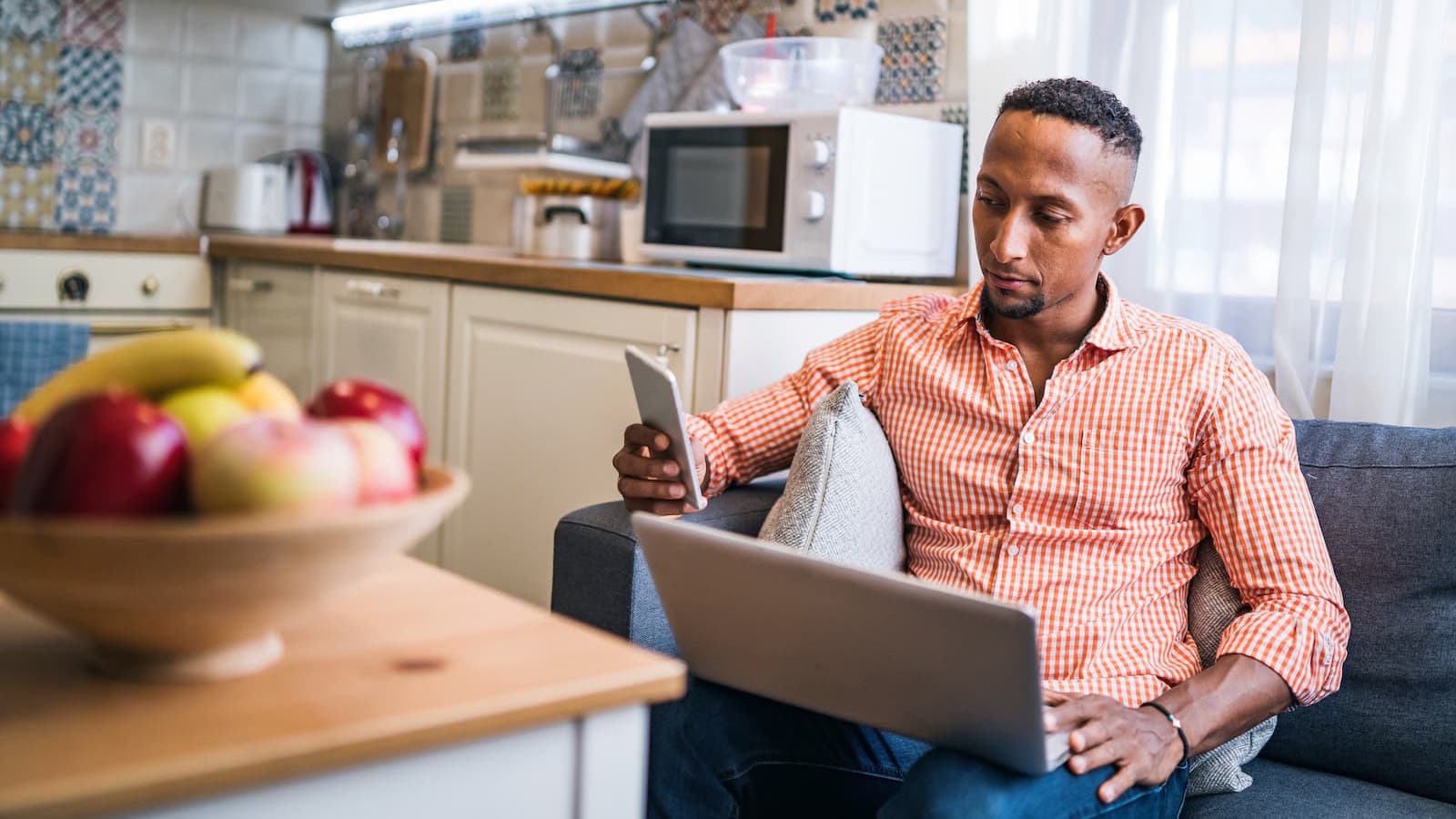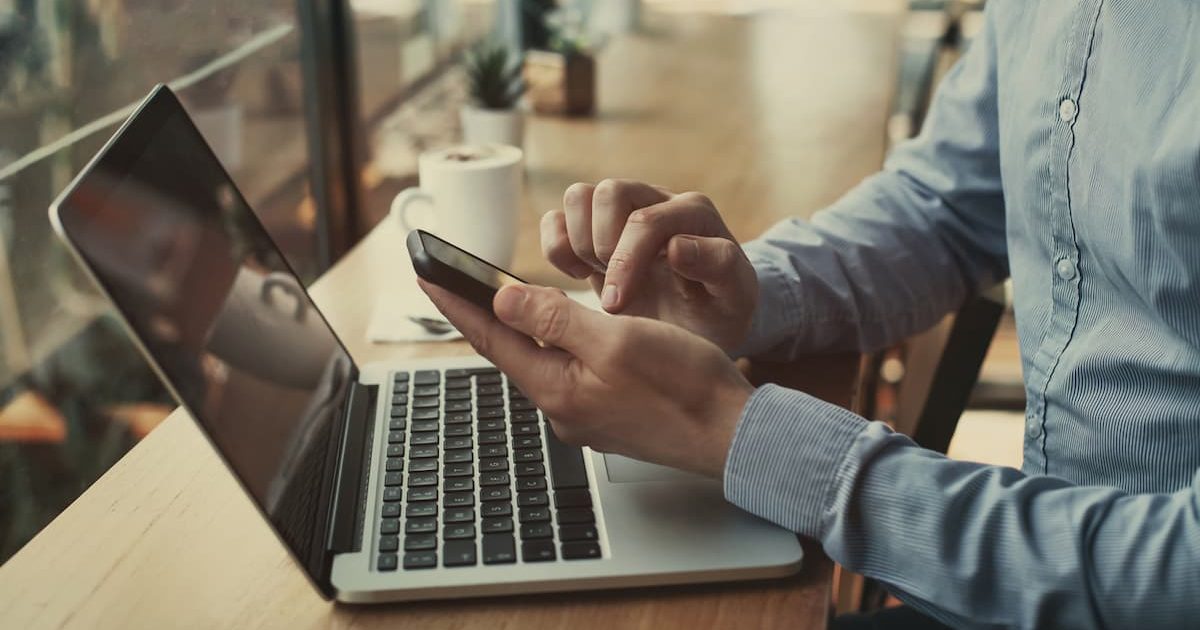Megabits vs. Megabytes: What you need to know
Dec 20, 2023 | Share
FAQ, Technology
Megabits. Megabytes. Whew! What a mega headache. There’s more jargon associated with computing, networking, and the internet than you can shake a stick at. And you’ll likely bring out the hecklers if you jump on a forum and type the wrong “b” as you complain about your internet speed. Sigh.
But here’s the skinny: neither term has anything to do with biting into a cookie. Instead, they describe a digital amount. We’ll dive into a deeper explanation if you want to know more about how these two measurements differ.
How many megabits per second (Mbps) does your internet plan deliver?
To find out, run our speed test from a wired connection and compare the results to your plan’s advertised speed. If you’re on Wi-Fi, move next to the router (if you can) to get the best results from our test.
To find out, install our mobile app, run our speed test next to the router or gateway to get the best results, and then check your numbers against your plan’s advertised speed. For the most accurate speed readings, run the test from a wired connection instead.
Megabits vs. Megabytes: the quick comparison
| Megabits | Megabytes | |
|---|---|---|
| Primary transfer medium: | Network | Storage |
| Abbreviated as: | Mbps | MBps |
The term “megabits” is almost always used to show how much data you can transfer across a network in a second, abbreviated as Mbps. For example, an internet connection may have a bandwidth (or speed) of up to 940Mbps.
The term “megabytes” is almost always used to show how much data a storage device can transfer in a second, abbreviated as MBps (or MB/s). For example, a USB thumb drive may store up to 500MB of data, but it can only transfer data at 3MB per second to your computer.
Did you catch that? The capitalization of the “b” does make a difference. Technically, the internet connection moves data faster than the USB thumb drive, but we explain more about that later on.
So, there’s your quick answer to the difference between these two measurements. If you’re interested, we’ll take a deep dive into the difference between a bit and a byte in the next section.
Bits vs. bytes: What is the difference?
Yes, it’s true: the digital universe is made of nothing but ones and zeroes. In fact, the term bit is short for binary digit, the smallest unit of data. The value is either a “1” or a “0,” although the two values can signify “on” and “off” states or something similar.
So, what is a byte? It’s not what you do when you grab a piece of chicken—that’s a wholly different word. A byte is a group of eight bits, but we also use the term to describe the smallest unit of storage—we’ll explain more about that later.
Keep in mind that any measurement written in bytes is eight times larger than the corresponding unit measured in bits. In other words:
1 megabyte (1MB) = 8 megabits (8Mb)
1 gigabyte (1GB) = 8 gigabits (8Gb)
With us so far?
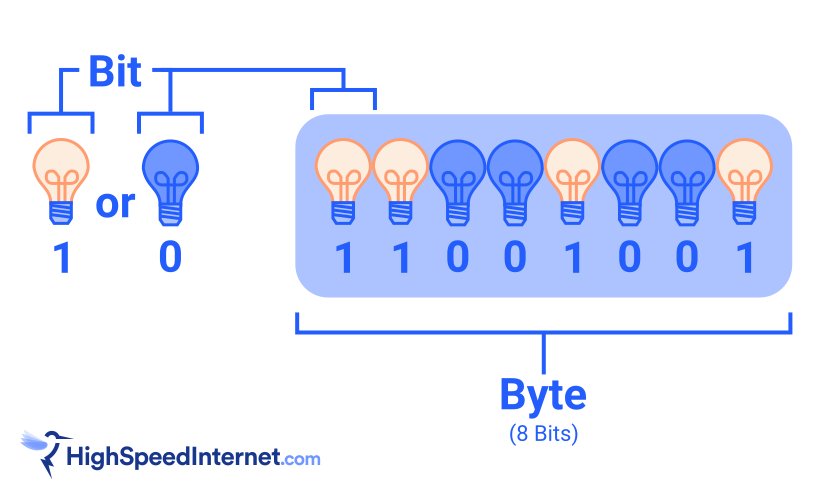
What are bits and bytes used for?
So, let’s do a quick recap:
- Bit – a single unit of data represented as a one or a zero.
- Byte – a combination of eight bits, like 11001100.
Simple enough, right? Now, let’s look at how we use the two terms.
Bit
Uses: networking and computing
We typically use bits to define the amount of data you can transfer in one second. Why? Because measuring data in motion (downloading and streaming) is trickier than measuring data at rest (files, programs, etc.).
For instance, everything you download—websites, pictures, emails, software, cat videos, and so on—divides into packets and transmits in several different directions, often arriving on your device out of order (and then reorganized). This erratic flow of data isn’t always easy to divide into bytes, so we use bits instead.
So, what does Mbps mean?
Bits per second (bps) is the number of bits moving between two points in a single second. Data transfer rates, upload speeds, download speeds, and bandwidth are almost always measured this way.
Bits per second can have metric prefixes too. Here are a few examples:
1 kilobit per second (kbps) = 1,000 bits per second.
1 megabit per second (Mbps) = 1,000,000 bits per second.
1 gigabit per second (Gbps) = 1,000,000,000 bits per second.
So, we obviously don’t want to say or write that our internet connection is 500,000,000 bits per second—500Mbps per second is far shorter.
When we apply this measurement to an internet connection, the most you can download at any given second from a 500Mbps plan is 500 megabits. Plus, we generally think of this number as our top speed, but it’s really the full bandwidth set by your internet provider.
Byte
Uses: storage and software
A byte is the smallest storage unit. Hard drives, SSDs, USB sticks, and system memory have almost always listed their maximum capacity, read and write speeds, and transfer speeds in bytes. It’s a far shorter number to print on the label than advertising a capacity in bits.
Software size is also measured in bytes. One standard character requires a single byte of storage, so storing the word “hello” needs five bytes, one for each letter. This is why all forms of device storage—from RAM to hard drives—are generally measured in bytes.
So, what does MBps mean?
Generally, megabits per second describe the data transfer rate between an internal component and its parent device. For example, a WD Black SSD may have a set storage capacity, but the specifications also list a transfer rate of up to 7,300MB per second. If we wrote that in megabits, the number would be a longer 58,400Mbps, so manufacturers list the shorter number.
You can technically measure speed in bytes per second simply by taking the speed in bits per second and dividing by eight. For example, a 1,000Mbps internet speed converts to 125MB/s. But network speed is almost never measured in bytes, so if you see a speed listed for an internet connection, it’s safe to say that it’s using bits per second.
Megabits vs. megabytes: Why it matters
These subtle differences in units make it easy to flub your math when dealing with your internet speed. If you happen to get them mixed up, your calculations will be off. Way off.
For example, let’s say you want to download a 500MB file, and you have a 100Mbps internet connection. If you don’t notice the capital B in the file size, you might estimate that this download would take five seconds. However, the units don’t match up. The file size is measured in megabytes, while the connection speed is measured in megabits. Since the file size is eight times larger than you originally estimated, it actually takes eight times as long to download—40 seconds.
Now, waiting 35 seconds longer than you expected isn’t too bad, but waiting an extra 35 minutes on a download that was supposed to take only five is more of an inconvenience. This can also be frustrating if you realize you’re paying for an internet connection that gives you a lot less speed than you thought.
Megabits vs. megabytes: Why it doesn’t matter
If you’re having trouble keeping track of all these numbers, relax. Take a deep breath, and get yourself a snack. While it’s important to know the difference between bits and bytes (and to know that there is a difference), you don’t have to worry about making an expensive blunder.
Bits and bytes are used in different contexts
Generally speaking, network speed always uses bits, and storage capacity and speed always use bytes. More specifically, all internet providers list plans in megabits and gigabits, like 500Mbps and 5Gbps. All storage drive manufacturers list capacities and transfer speeds in megabytes, like 500MB and 7,500MB/s, respectively.
You never have to worry about converting between units. Even if a provider wanted to be sneaky and measure its speed in MBps instead of the standard Mbps, it would only make their connection look eight times slower than competing plans. What looks faster to you? 1,000Mbps or 125MBps?
Even the exact size of a megabyte isn’t always exact
For example, Microsoft Windows still defines “kilobyte” as 1,024 bytes (220) and “megabyte” as 1,024 kilobytes, although the proper terms are “kibibyte” and “gibibyte.”
You’ll never need to calculate exact download times
When you download a large file, modern browsers calculate the download time for you automatically. But even these exact calculations are rarely spot-on because there are so many other factors that impact how long it takes your data packets to download.
The important thing to know about your internet speed is not what volume of data it could download in an ideal situation, but whether or not it’s fast enough to do what you want it to do.
Do you have enough speed for what you need to do?
Is your connection fast enough to stream HD video, play games online, or work from home? If not, enter your zip code below to find better plans that are offered in your area.
Our verdict: Knowing the difference can be useful
Megabits are used to measure wired and wireless speeds (Mbps). Megabytes are used to measure storage capacity and how fast storage devices transfer data (MB/s). Bytes are made up of eight bits, so to convert a value in bits to bytes (or Mbps to MBps, Gbps to GBps, etc.), simply divide the value by eight:
- 1,000 megabits per second ÷ 8 = 125 megabytes per second
- 250 megabytes per second x 8 = 2,000 megabits per second
Knowing the difference between bits and bytes is useful for navigating discussions about internet technology and other digital devices. It can also help you ask more useful questions when dealing with tech support or customer service.
Fortunately, in this case, knowing is significantly more than half the battle. Situations where you have to actually do the math rarely pop up outside of a computer science quiz. But now that you can do the math if you need to, get ready to amaze your friends next time this category pops up on Jeopardy!
Pro tip:
Want a calculator to do the math for how much data your online activities actually use? Use our How Much Speed Do You Need? Tool.
Author - Kevin Parrish
Kevin Parrish has more than a decade of experience working as a writer, editor, and product tester. He began writing about computer hardware and soon branched out to other devices and services such as networking equipment, phones and tablets, game consoles, and other internet-connected devices. His work has appeared in Tom’s Hardware, Tom's Guide, Maximum PC, Digital Trends, Android Authority, How-To Geek, Lifewire, and others. At HighSpeedInternet.com, he focuses on network equipment testing and review.
Editor - Cara Haynes
Cara Haynes has been editing and writing in the digital space for seven years, and she's edited all things internet for HighSpeedInternet.com for five years. She graduated with a BA in English and a minor in editing from Brigham Young University. When she's not editing, she makes tech accessible through her freelance writing for brands like Pluralsight. She believes no one should feel lost in internet land and that a good internet connection significantly extends your life span.